This course is intended to help all user familiar with Microsoft Visio to get up to speed quickly with Visio 2016’s more advanced features. We will cover different features of the interface, show users how to print, cover some common usage scenarios, provide instructions to connect to drawings to outside resources and cover the some of the more advanced formatting options found in this latest edition of Microsoft Visio.
The PD Training Microsoft Visio 2016 Advanced Course is designed for participants who wish to enhance their current knowledge in Visio effectively. This course provides basic to advanced features of Microsoft Visio. Participants will learn how to create 3d shapes, generate pivot diagram into excel as well as creating Macros and more.
Microsoft Visio 2016 Advanced Training Course is available now throughout Atlanta, Austin, Baltimore, Birmingham, Boston, Charlotte, Chicago, Dallas, Houston, Jackson, Los Angeles, Manhattan, Miami, New York, Orlando, Philadelphia, San Antonio, Seattle and US wide.
After completing this course, participants will have learned to:
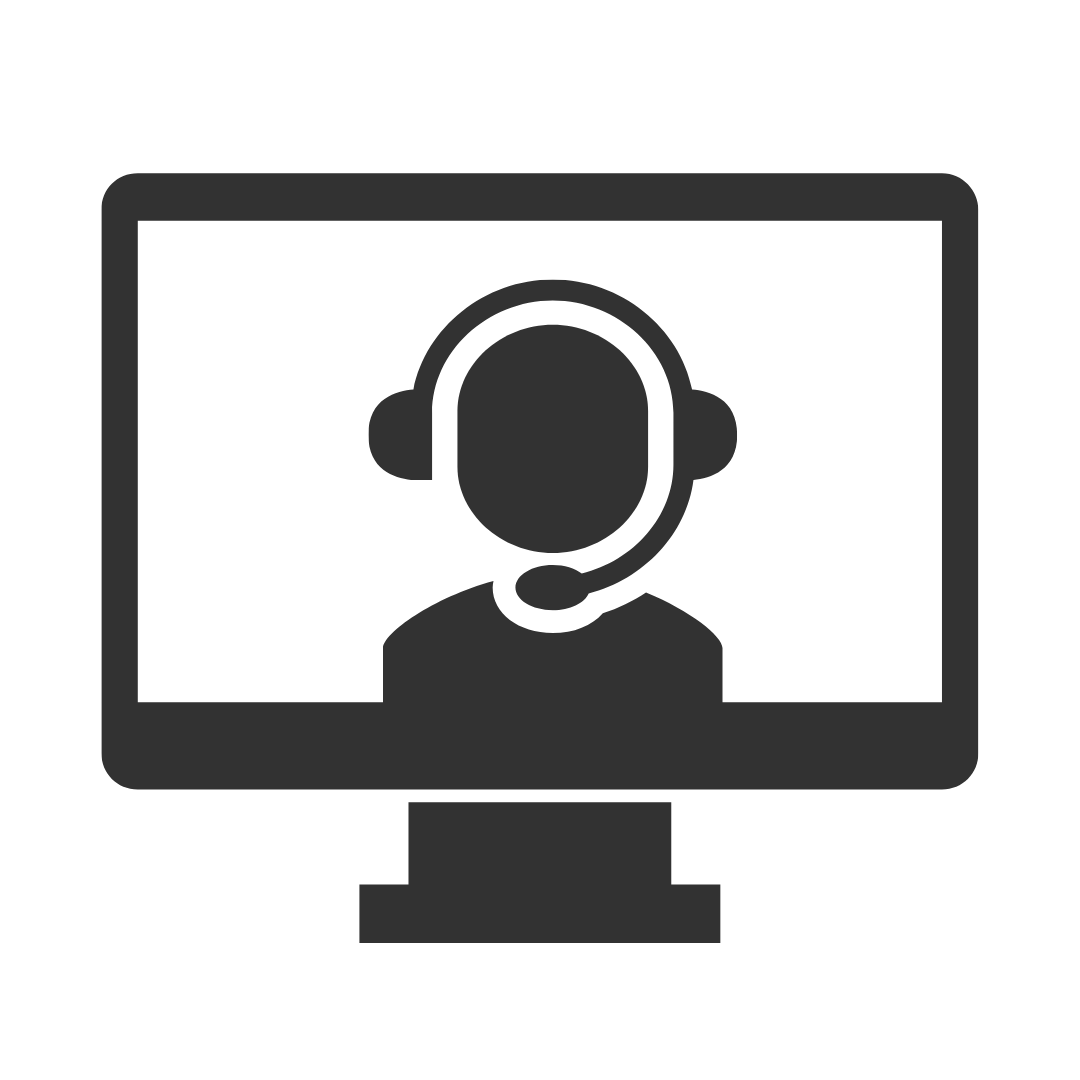
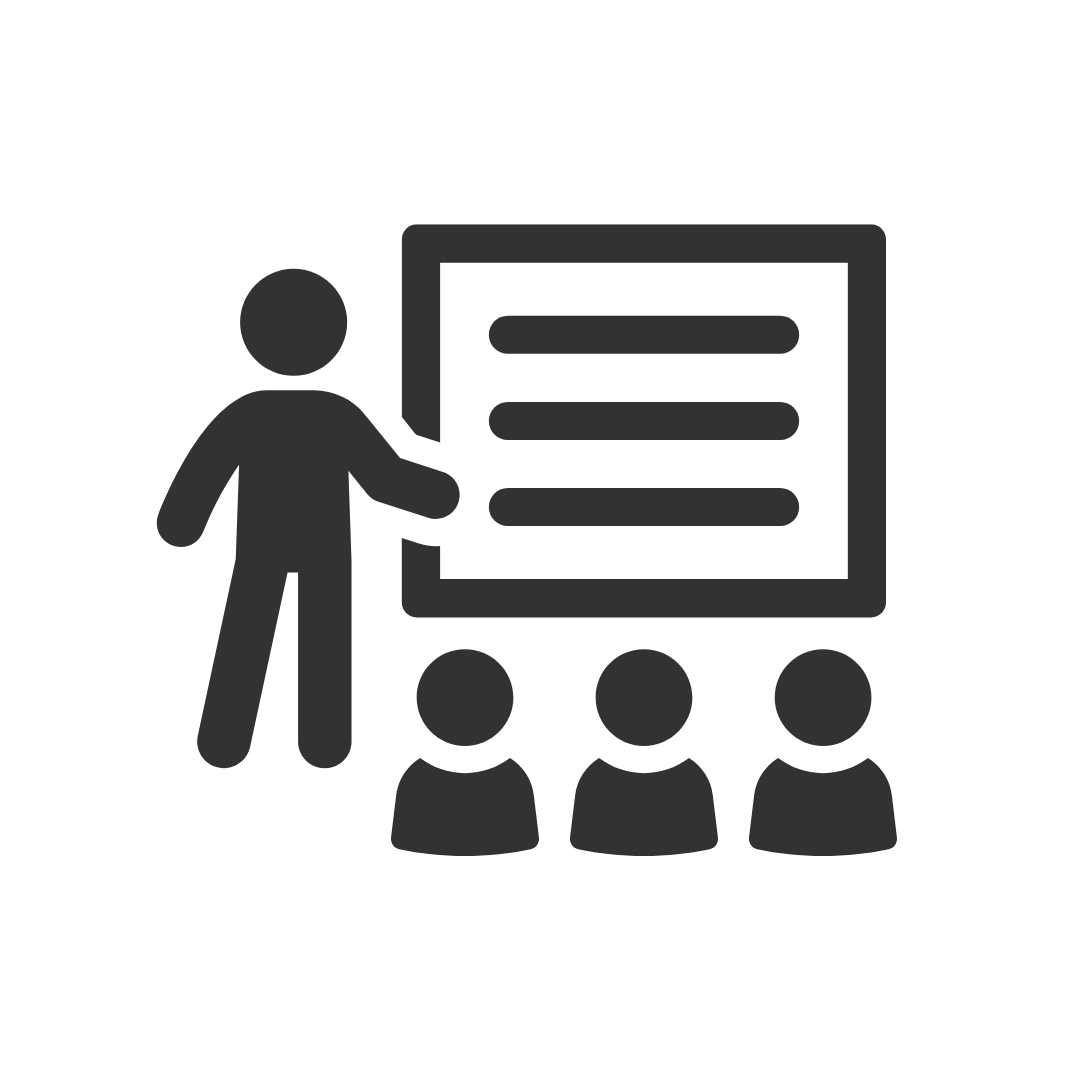
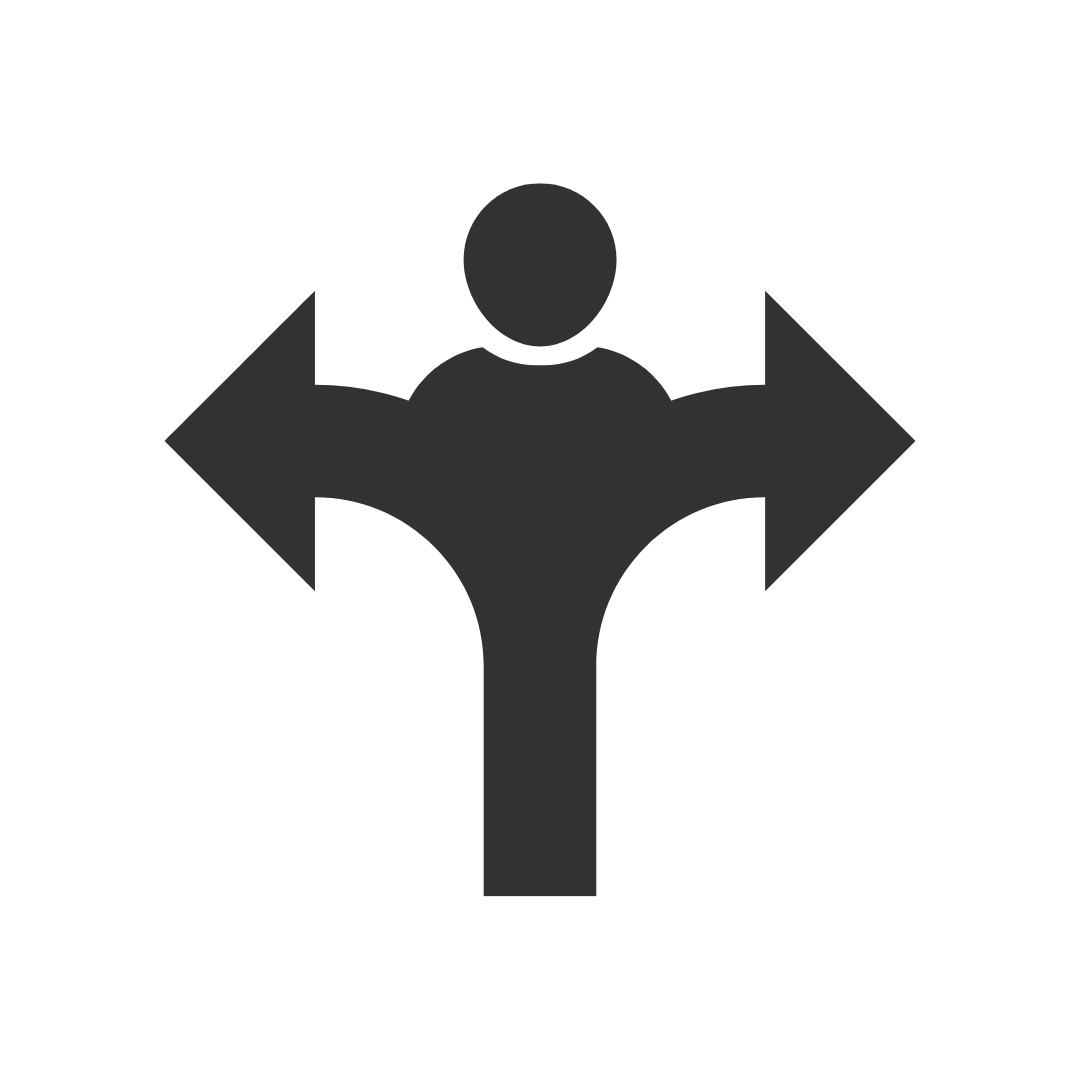
...
This was one of the most productive training sessions that I have done in the last 5 years
Good content, delivered very well.
Sun Engineering Ltd
I felt the trainer as very informative and knowledgeable and delivered the session well, I enjoyed the session and gained some well needed knowledge.
Sun Engineering Ltd
Appreciated Robbie's ability to involve all participants thru program whilst playing catch-up with those that did not immediately relate to issue.
Liquor Legends
FANTASTIC! I have already recommended you guys to 3 friends who are looking at doing some courses soon!!
Presence of IT
Robby was Brilliant! I learnt heaps of new tricks and will definitely be back for another advanced excel course.
Thanks again Robby for all your hard work yesterday. I found Pete an excellent trainer with plenty of patience and willingness to share his knowledge. Thank you Pete!
Mater
I enjoyed the course and found my attendance to be beneficial.
ERM Power
Murray was very helpful and was able to work with our specific requirements which made the course even more beneficial. I have already recommended PD Training to CASA for future training.
Civil Aviation Safety Authority
I had a chat to two of the participants from yesterday's Excel training. We didn't discuss the specific questions listed in your survey, but they both said the training was excellent and they definitely gained valuable knowledge from it. They said their trainer (Peter) was an excellent trainer.
Mater
Denise was a fantastic trainer and I thoroughly enjoyed my training
Westfield Ltd
Thanks for making the organizing so easy. You have all been very helpful.
Mater
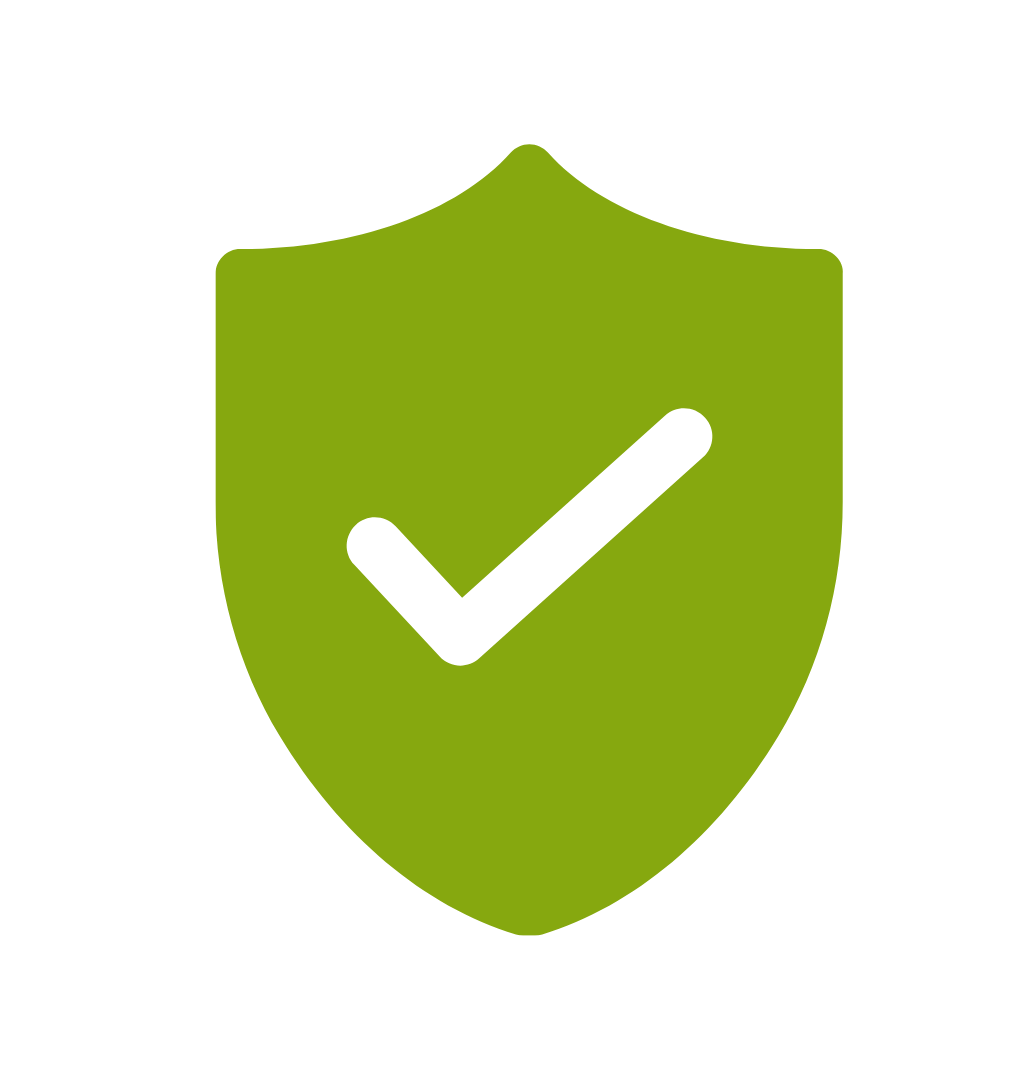
If you’re not happy with the outcomes from
the course we offer a money back guarantee
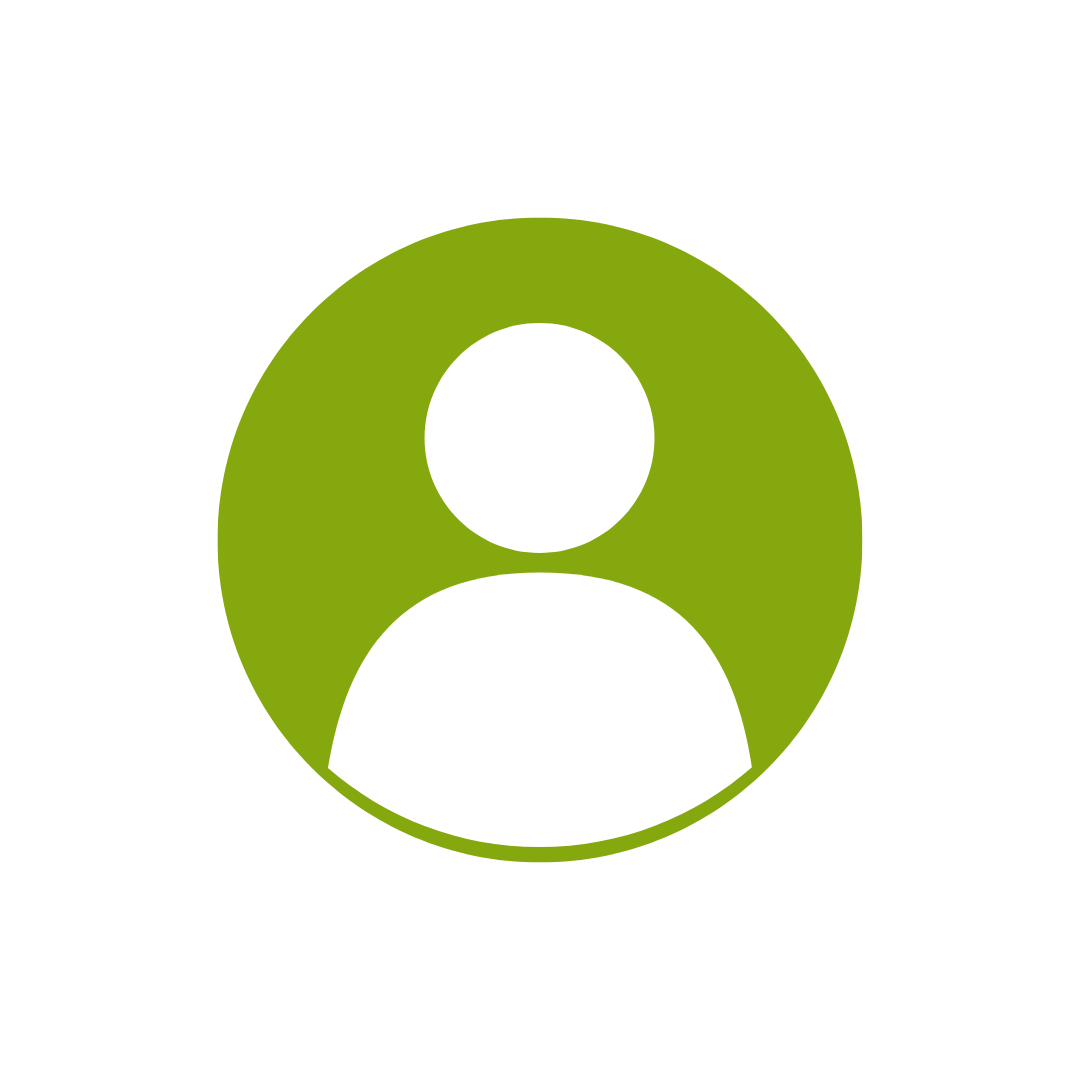
For every participant
valued at $199 each
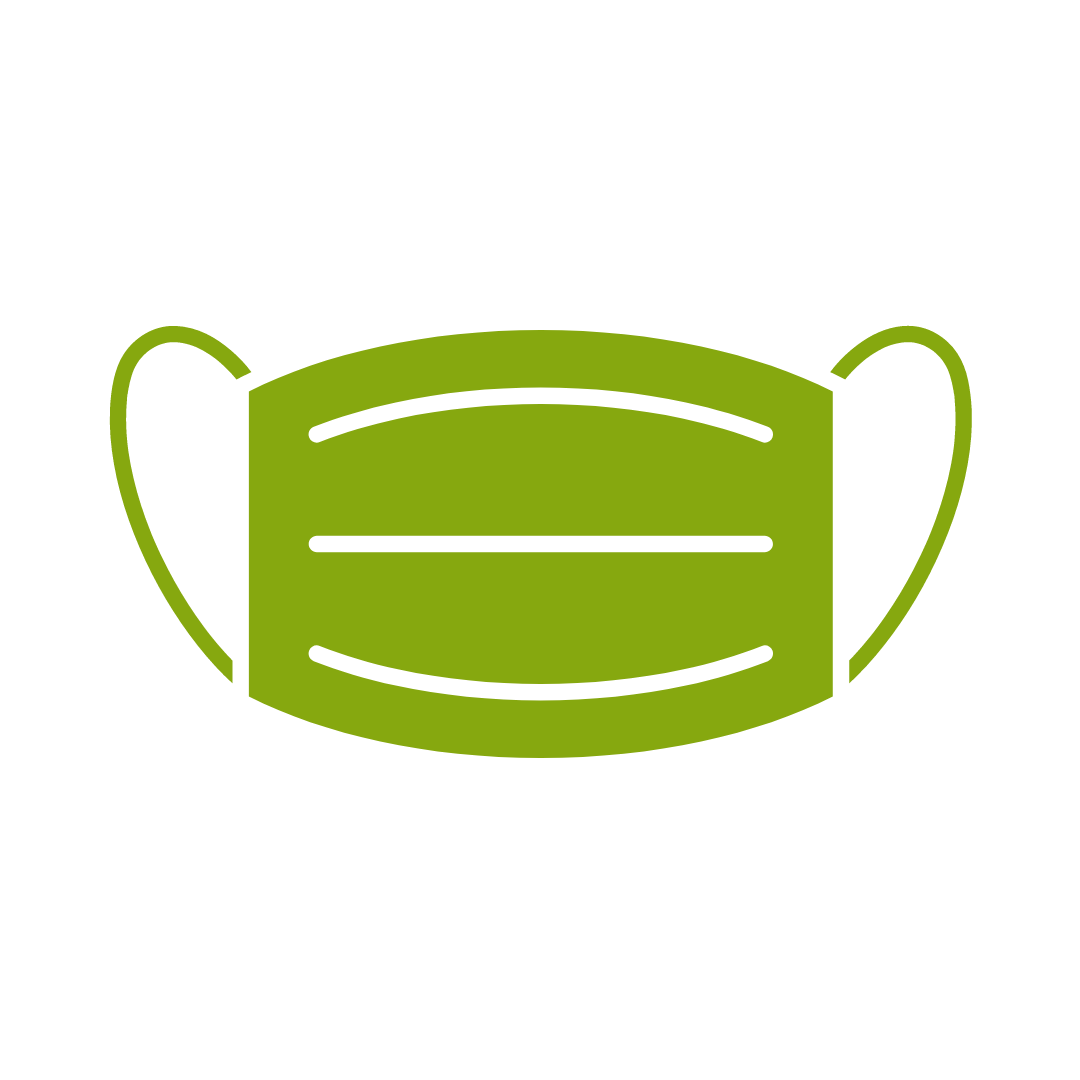
No one left behind
with our 1/2 price re-run promise
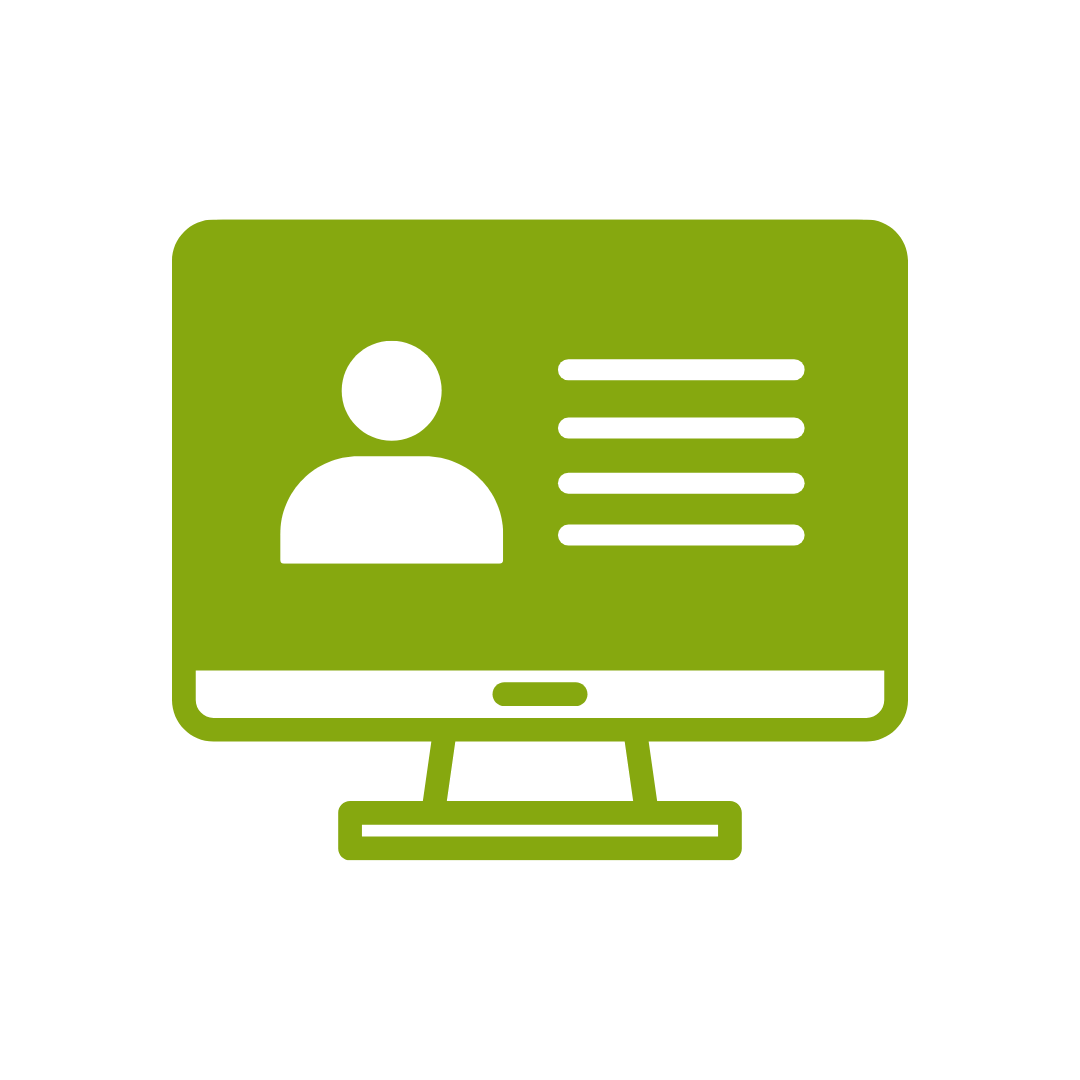
12-months access to the unique REACH Future Proofing Personal Development Dashboard with personally curated learning to develop agility to adapt to different people tasks and situations.
This course is broken up into five lessons. Each lesson focuses on several key topics, each of which is broken down into easy-to-follow concepts.
At the end of each topic, you will be given an activity to complete. At the end of each lesson, we will summarize what has been covered and provide a few review questions for you to answer.
Supplemental learning for selected topics is provided in the form of Lesson Labs at the end of this book.
After completing this course, participants will have learned to:
Topic 1
Enhancing the Look of Drawings
Topic 2
Creating Shapes, Stencils, and Templates
Topic 3
Connecting Drawings to External Data
Topic 4
Leveraging Development Tools
Topic 5
Sharing Drawings
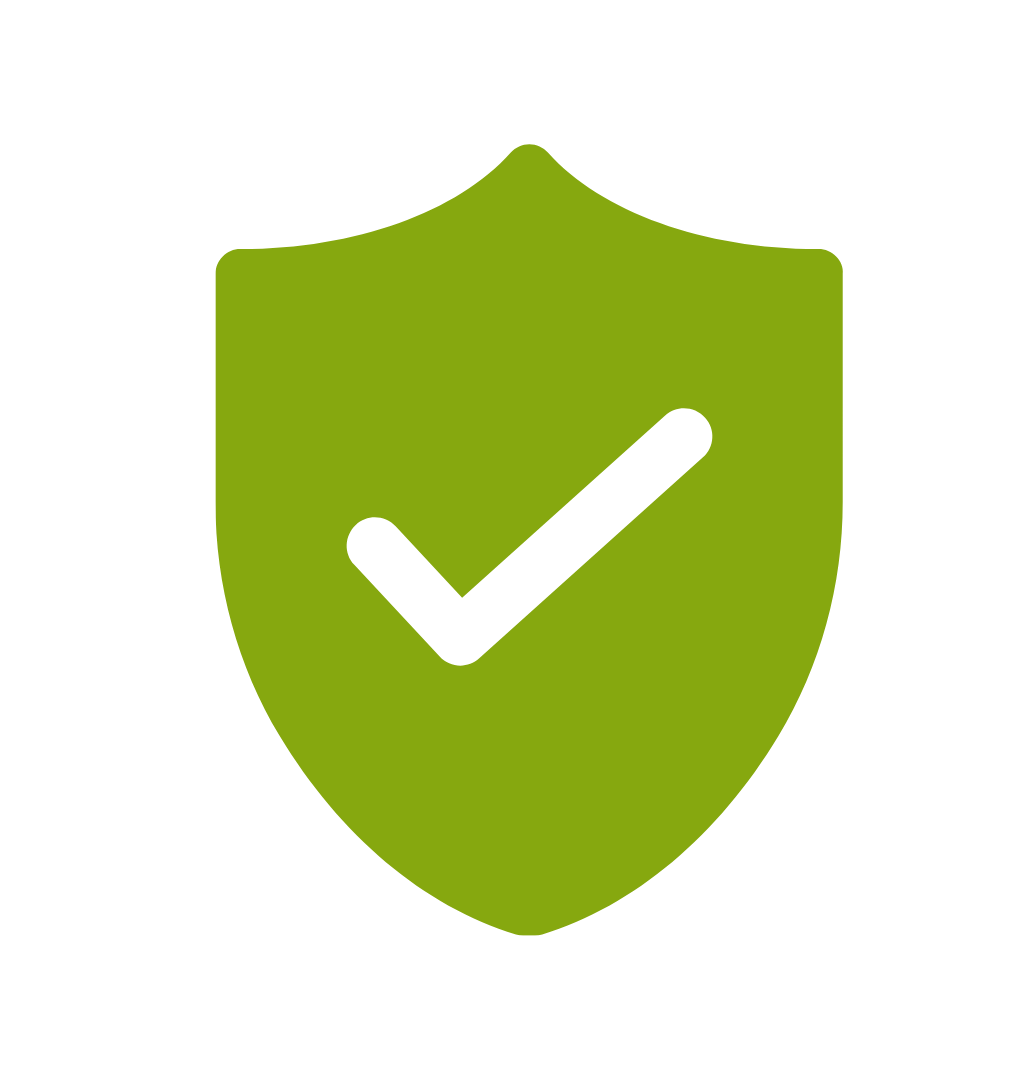
If you’re not happy with the outcomes from
the course we offer a money back guarantee
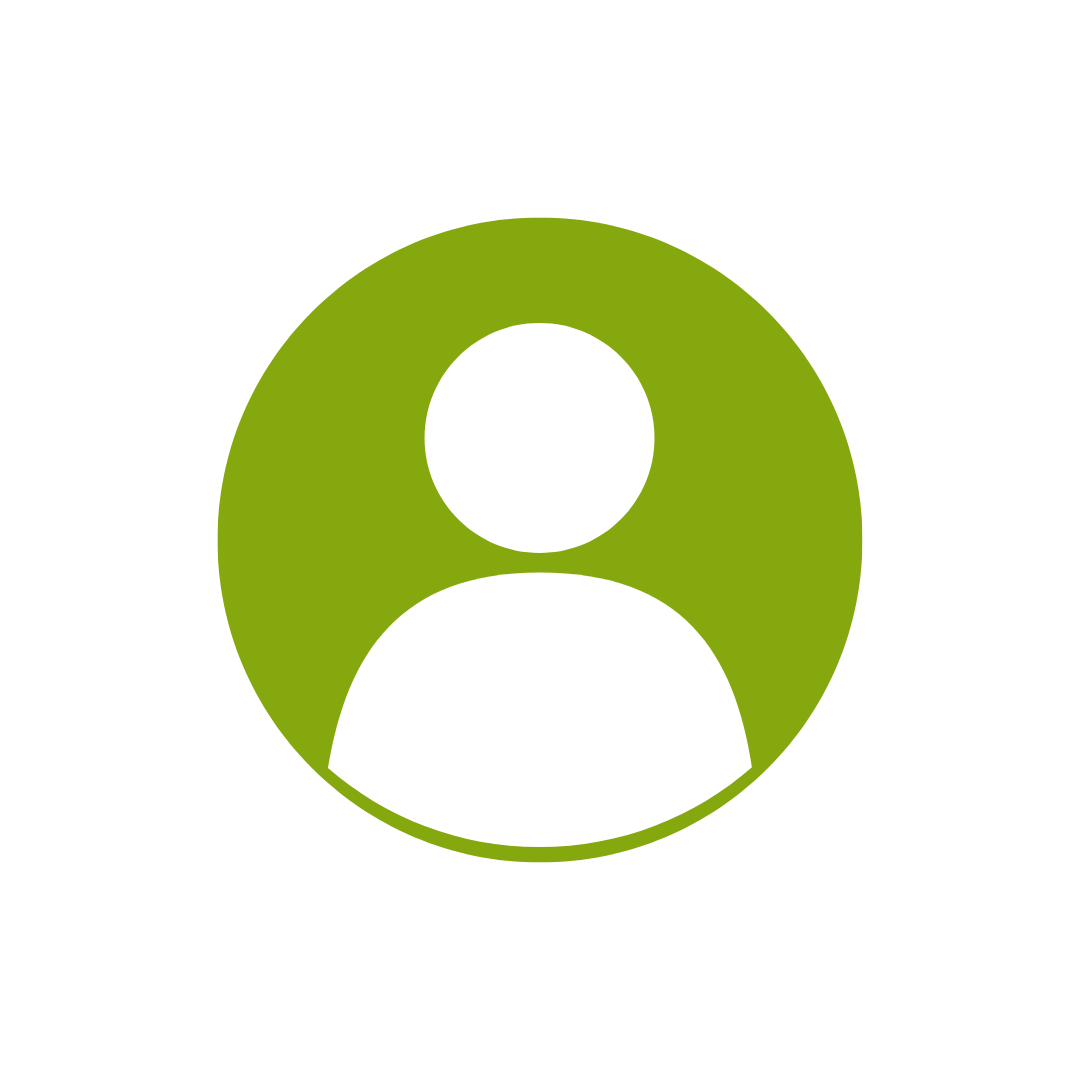
For every participant
valued at $199 each
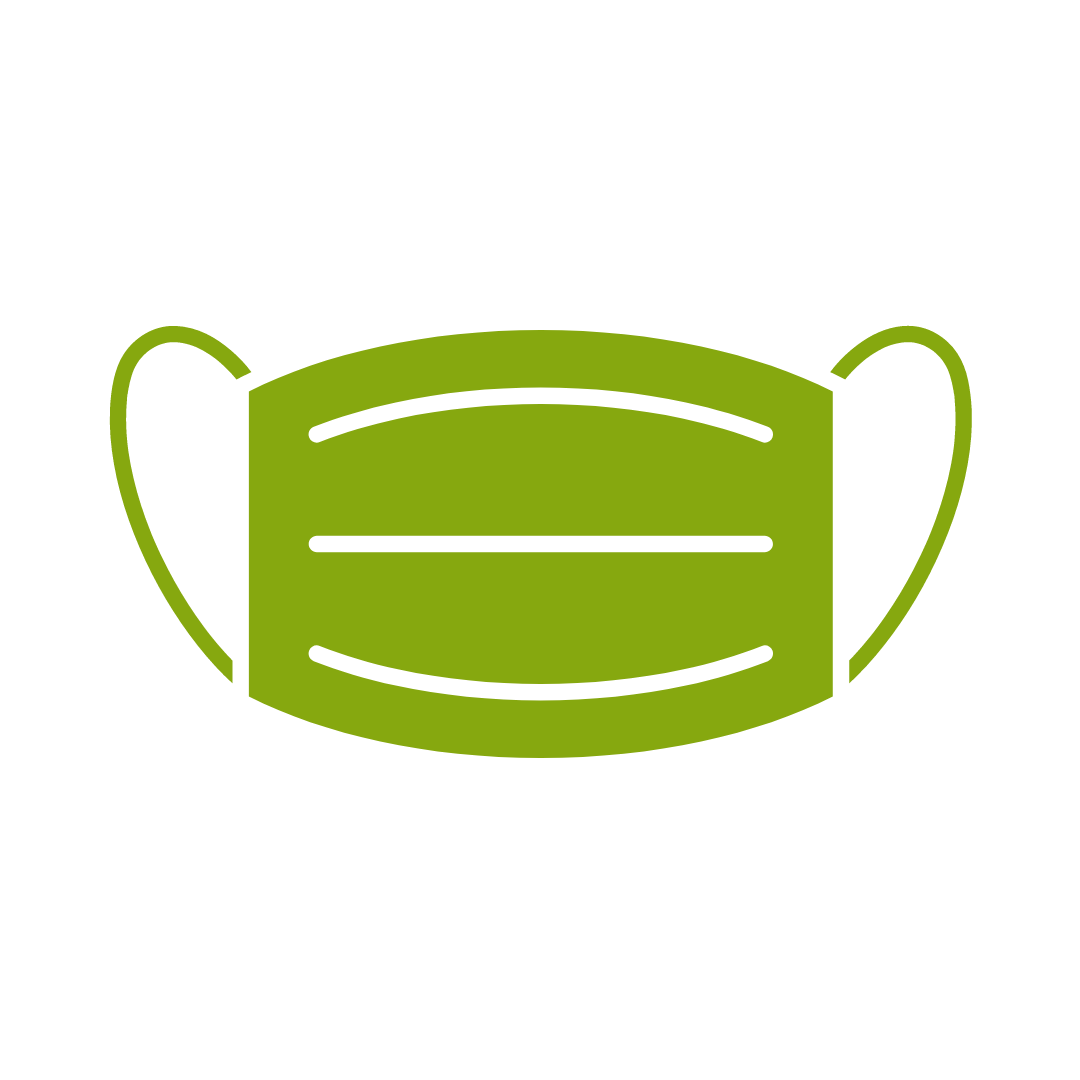
No one left behind
with our 1/2 price re-run promise
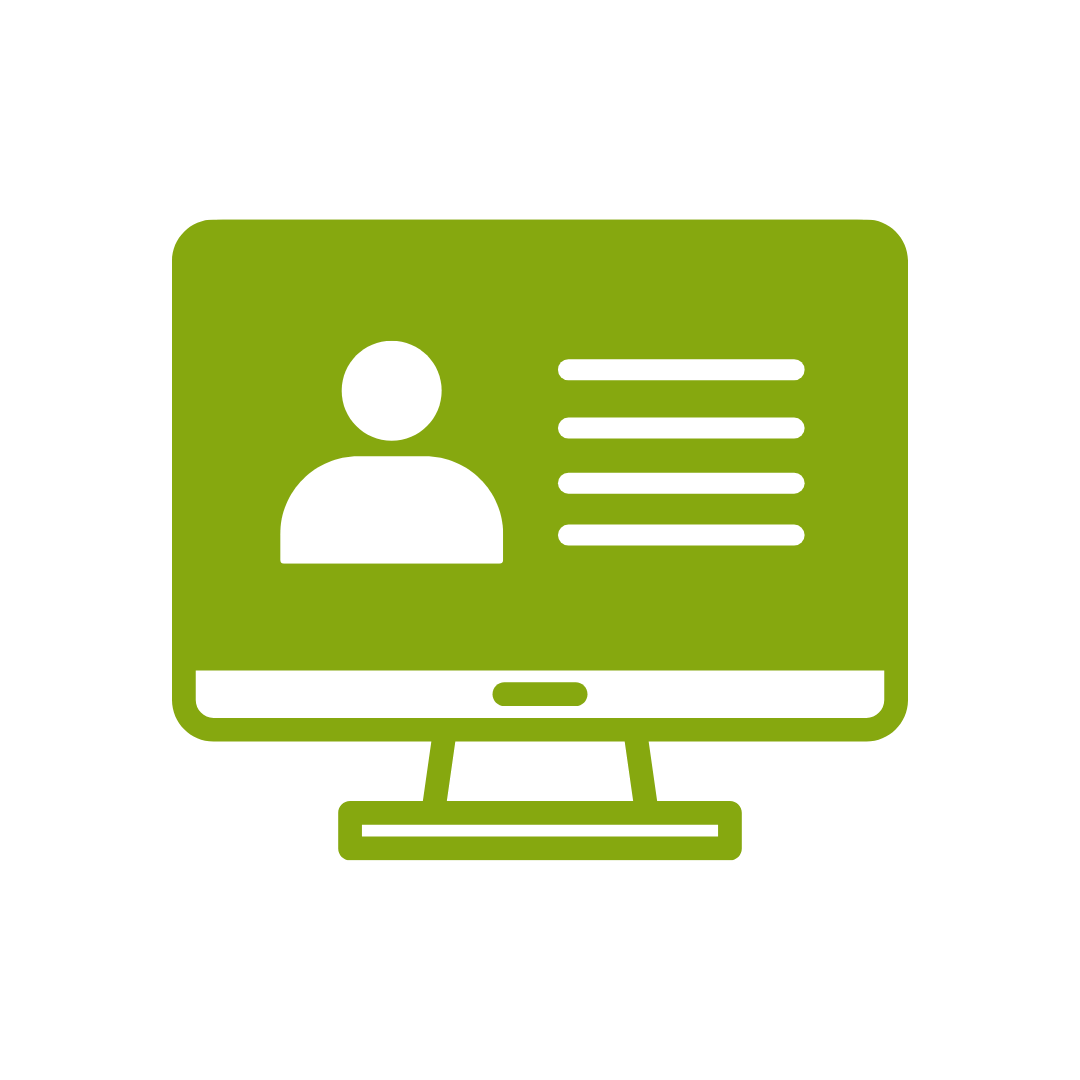
12-months access to the unique REACH Future Proofing Personal Development Dashboard with personally curated learning to develop agility to adapt to different people tasks and situations.


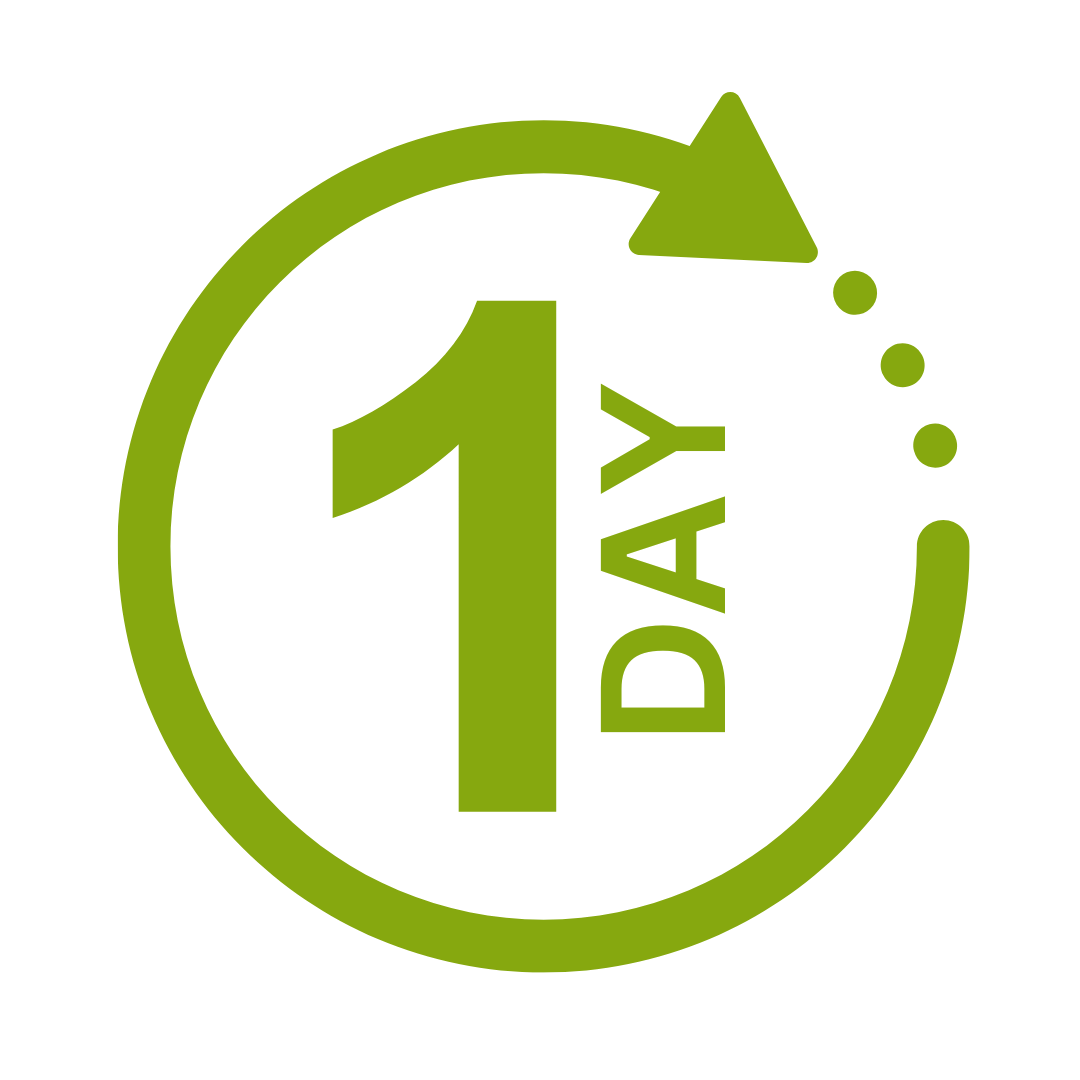

We take care of all of the details, so you don’t have to:
At the completion of training participants are encouraged to create an action plan, and invite an accountability buddy via their Orgmenta App.
In your Training Management Centre you have transparency to the action plans so you can see what people are going to do differently.
Our systems and people make it easy to identify how you’ll be able to measure impacts and then report on the success in the weeks or months after training.

It’s surprisingly easy to make it so that your system can automatically be up to date with all the training record details you need.
The most important foundation for communication and building meaningful relationships is listening, develop your skills with this micro eLearning course.
Not exactly what you needed? Try other courses in the MS Office Apps Courses Category
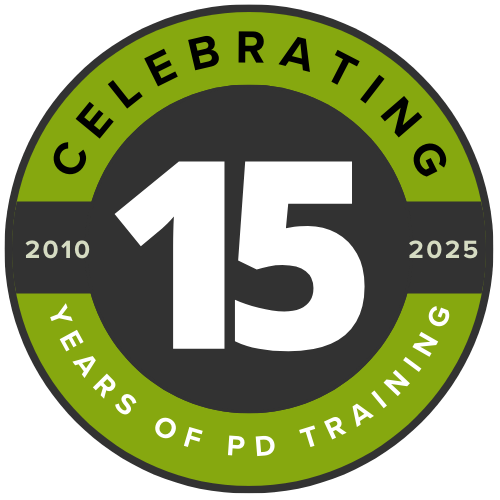
Supporting leaders and teams around the globe, we're proud to mark 15 years of growth, innovation, and success. Thank you for being part of the PD Training journey. The future is looking bright!