The cloud-based MS Office 365 Word application helps you improve productivity and efficiency by collaborating with co-workers on documents from anywhere with an internet connection. The Microsoft Office 365 Word Essentials Training Course is designed to provide you with the solid foundation to use this online word processor.
After completing this course, you will have learned: to understand the office 365 browser and web interface (home page, the team site, shared documents list), to create, format, edit, save, share and publish documents, how to insert clip art, charts, WordArt, tables, links, using the Pop Out Windows and the Reading or Editing View and much more.
This comprehensive training course is now available in Atlanta, Austin, Baltimore, Birmingham, Boston, Charlotte, Chicago, Dallas, Houston, Jackson, Los Angeles, Manhattan, Miami, New York, Orlando, Philadelphia, San Antonio and Seattle.
By the end of this training course, participants will:
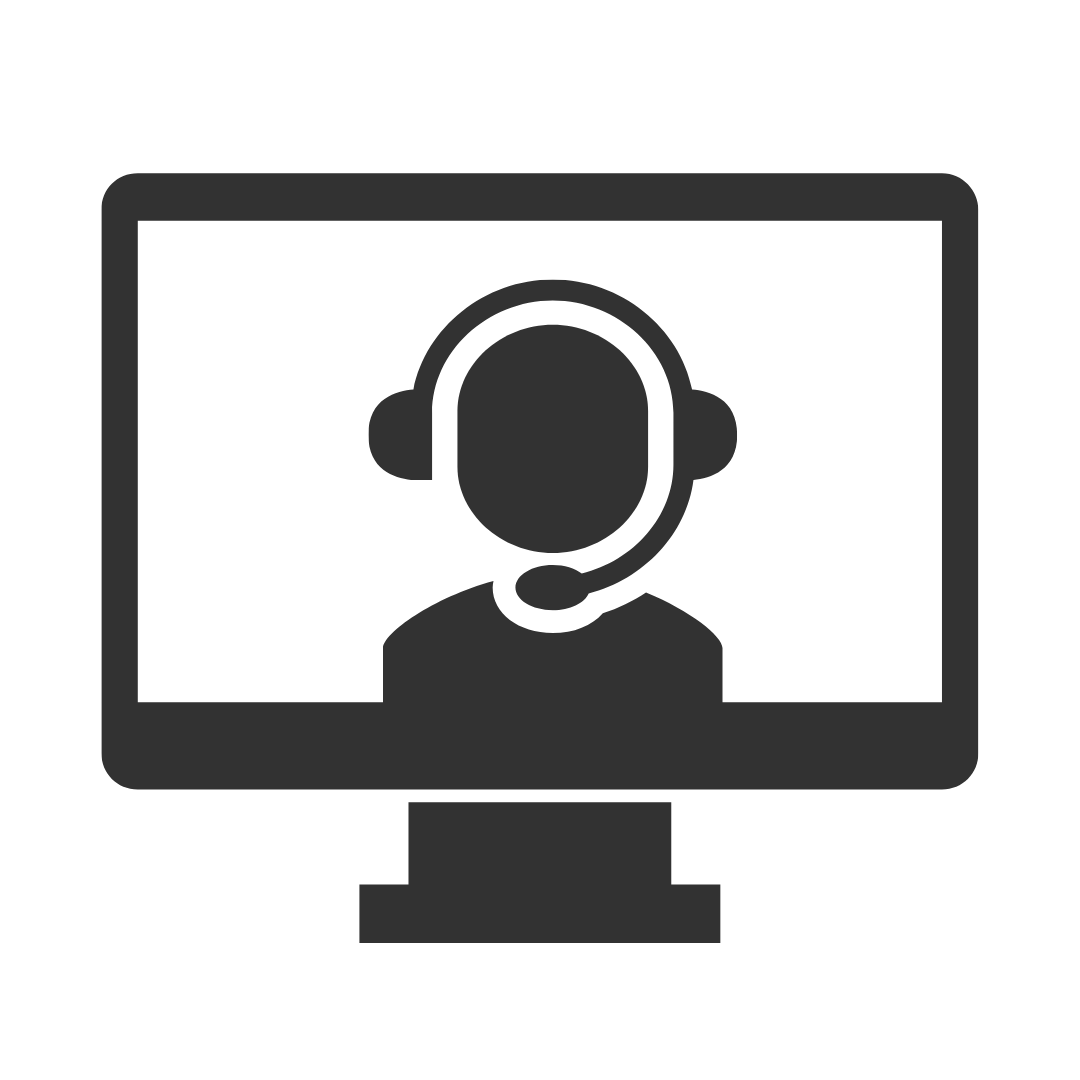
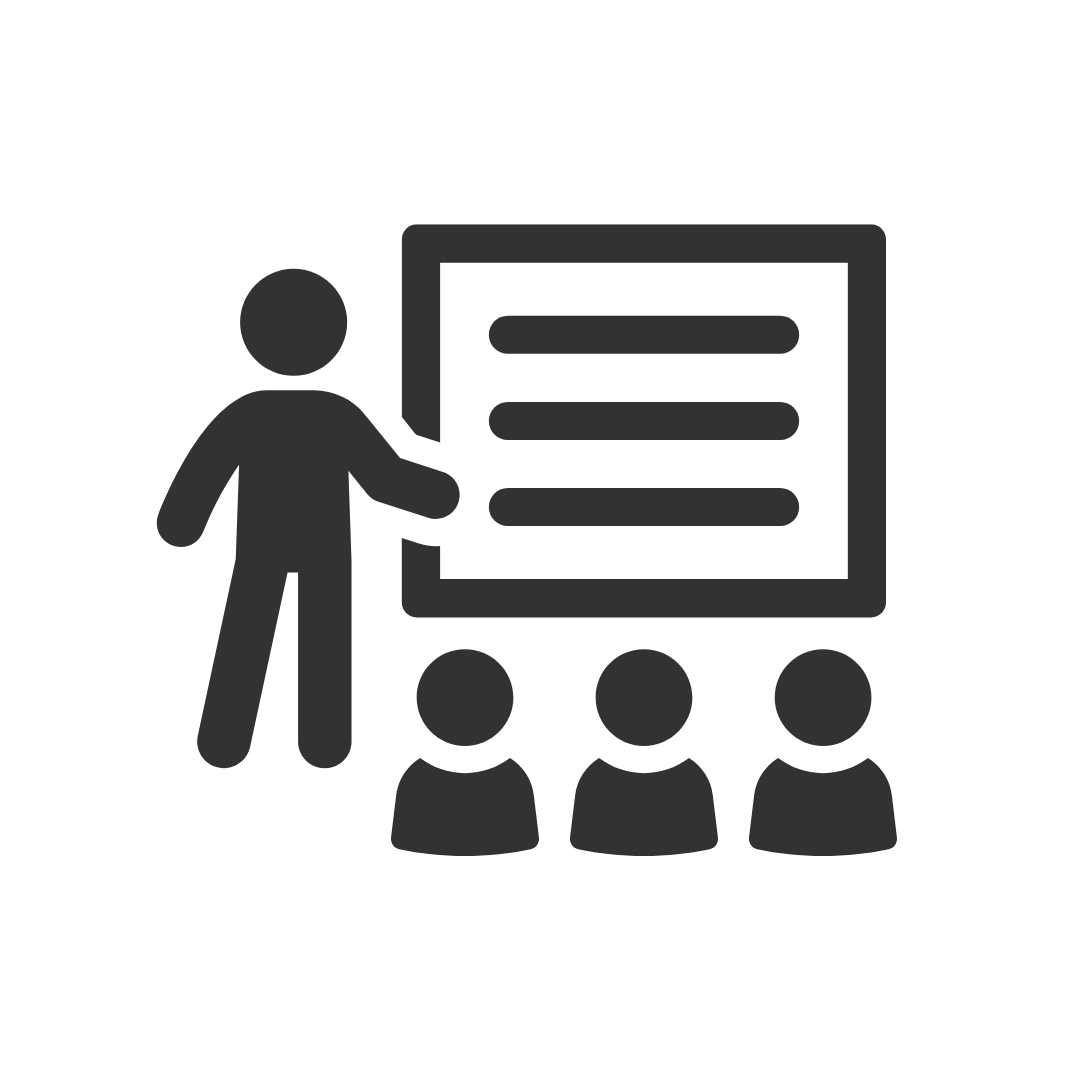
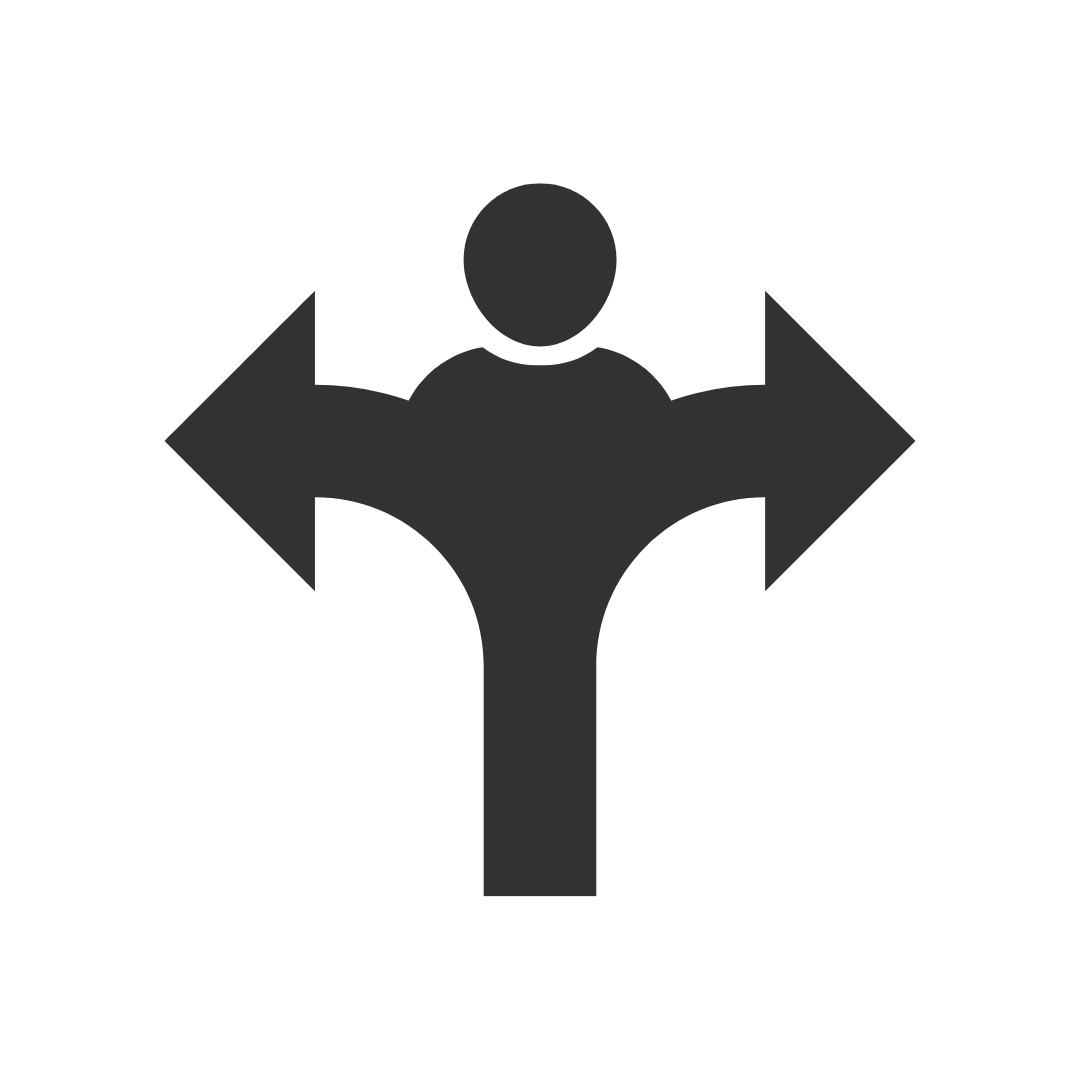
Trainer was brilliant. Tailored the course to the needs of the group. Very pleasant and enjoyable course.
Troy was flexible and enthusiastic. He delivered the content so that it was relevant and practical to our business. We are all motivated to start implementing these new strategies.
This was one of the most productive training sessions that I have done in the last 5 years
Good content, delivered very well.
Sun Engineering Ltd
I felt the trainer as very informative and knowledgeable and delivered the session well, I enjoyed the session and gained some well needed knowledge.
Sun Engineering Ltd
Appreciated Robbie's ability to involve all participants thru program whilst playing catch-up with those that did not immediately relate to issue.
Liquor Legends
FANTASTIC! I have already recommended you guys to 3 friends who are looking at doing some courses soon!!
Presence of IT
Robby was Brilliant! I learnt heaps of new tricks and will definitely be back for another advanced excel course.
Thanks again Robby for all your hard work yesterday. I found Pete an excellent trainer with plenty of patience and willingness to share his knowledge. Thank you Pete!
Mater
I enjoyed the course and found my attendance to be beneficial.
ERM Power
Murray was very helpful and was able to work with our specific requirements which made the course even more beneficial. I have already recommended PD Training to CASA for future training.
Civil Aviation Safety Authority
I had a chat to two of the participants from yesterday's Excel training. We didn't discuss the specific questions listed in your survey, but they both said the training was excellent and they definitely gained valuable knowledge from it. They said their trainer (Peter) was an excellent trainer.
Mater
Denise was a fantastic trainer and I thoroughly enjoyed my training
Westfield Ltd
Thanks for making the organizing so easy. You have all been very helpful.
Mater
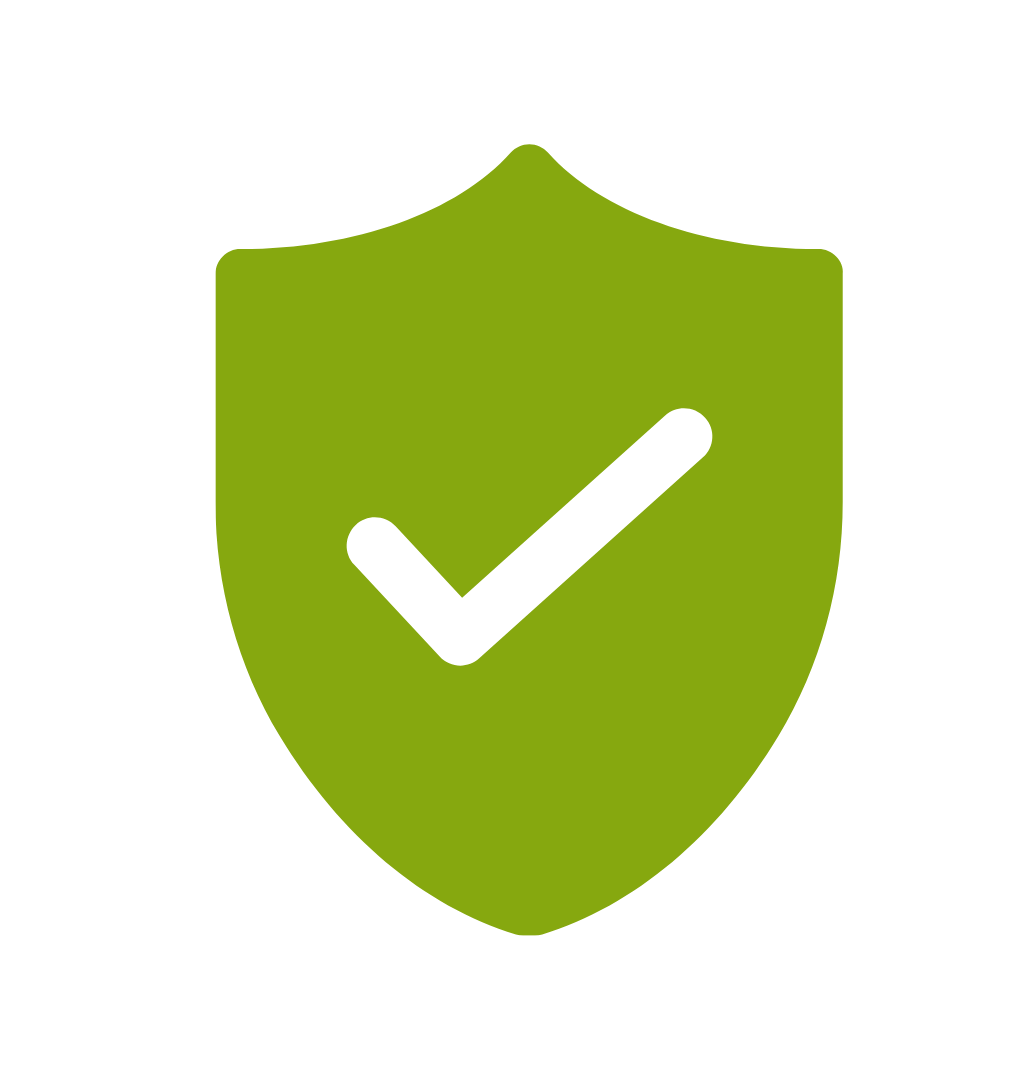
If you’re not happy with the outcomes from
the course we offer a money back guarantee
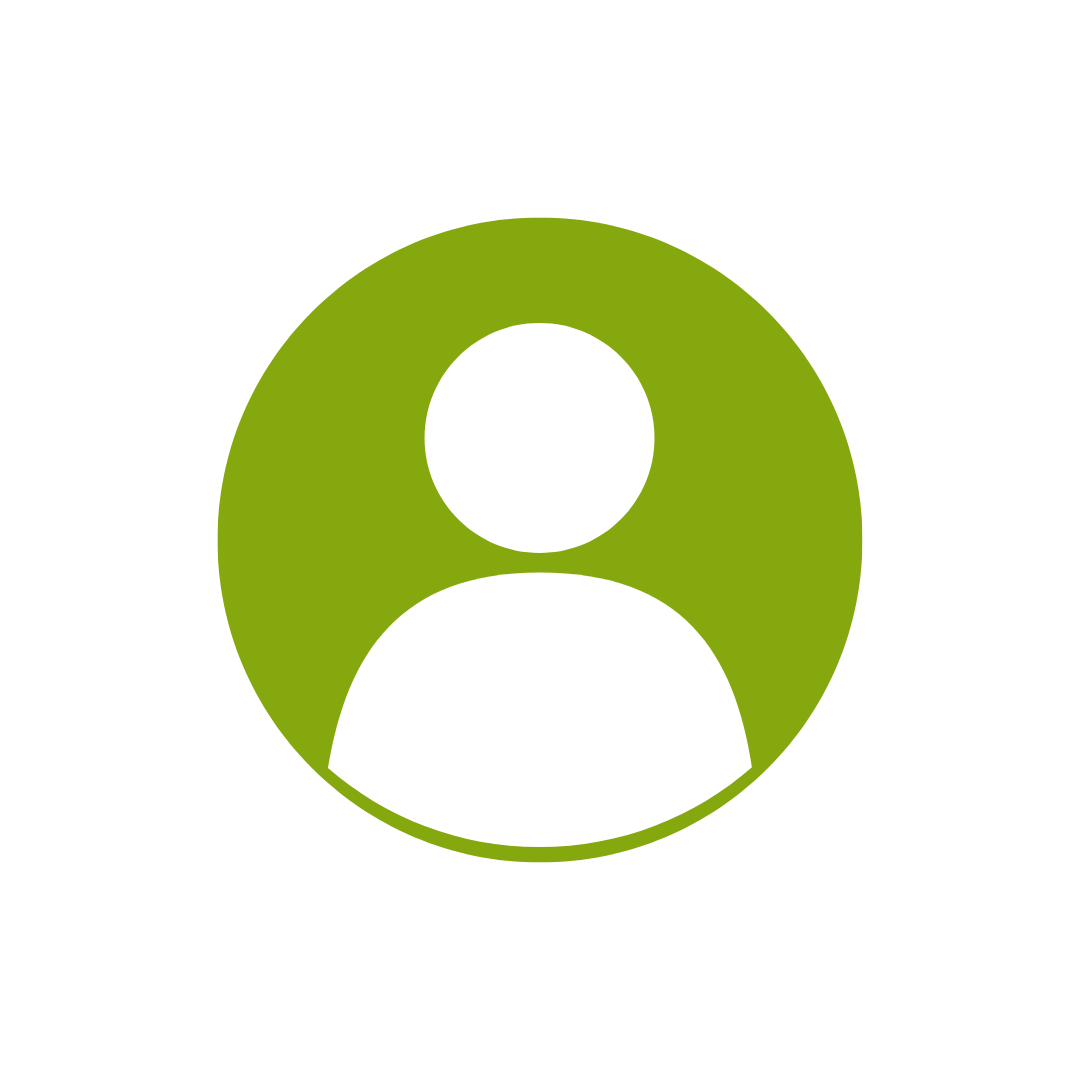
For every participant
valued at $199 each
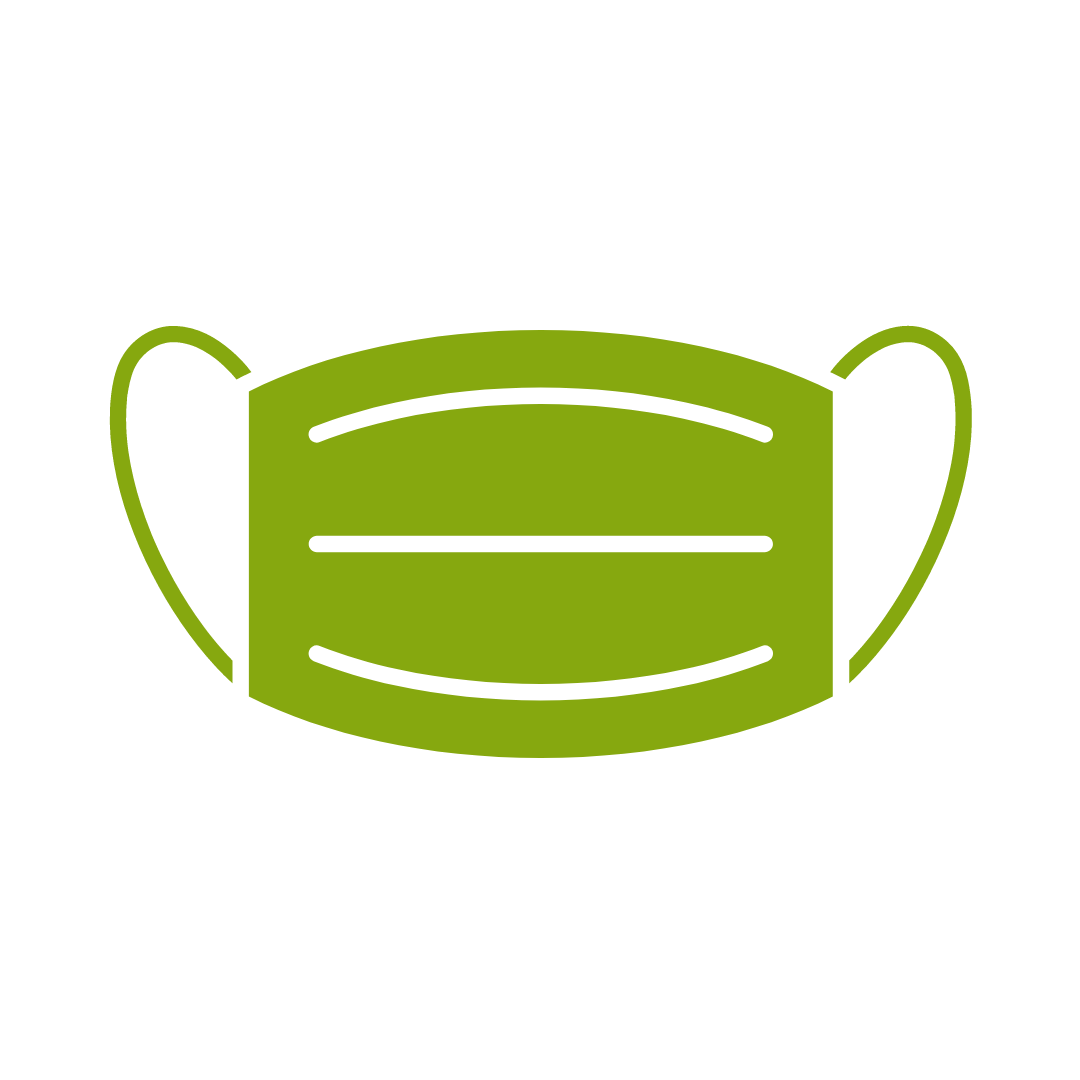
No one left behind
with our 1/2 price re-run promise
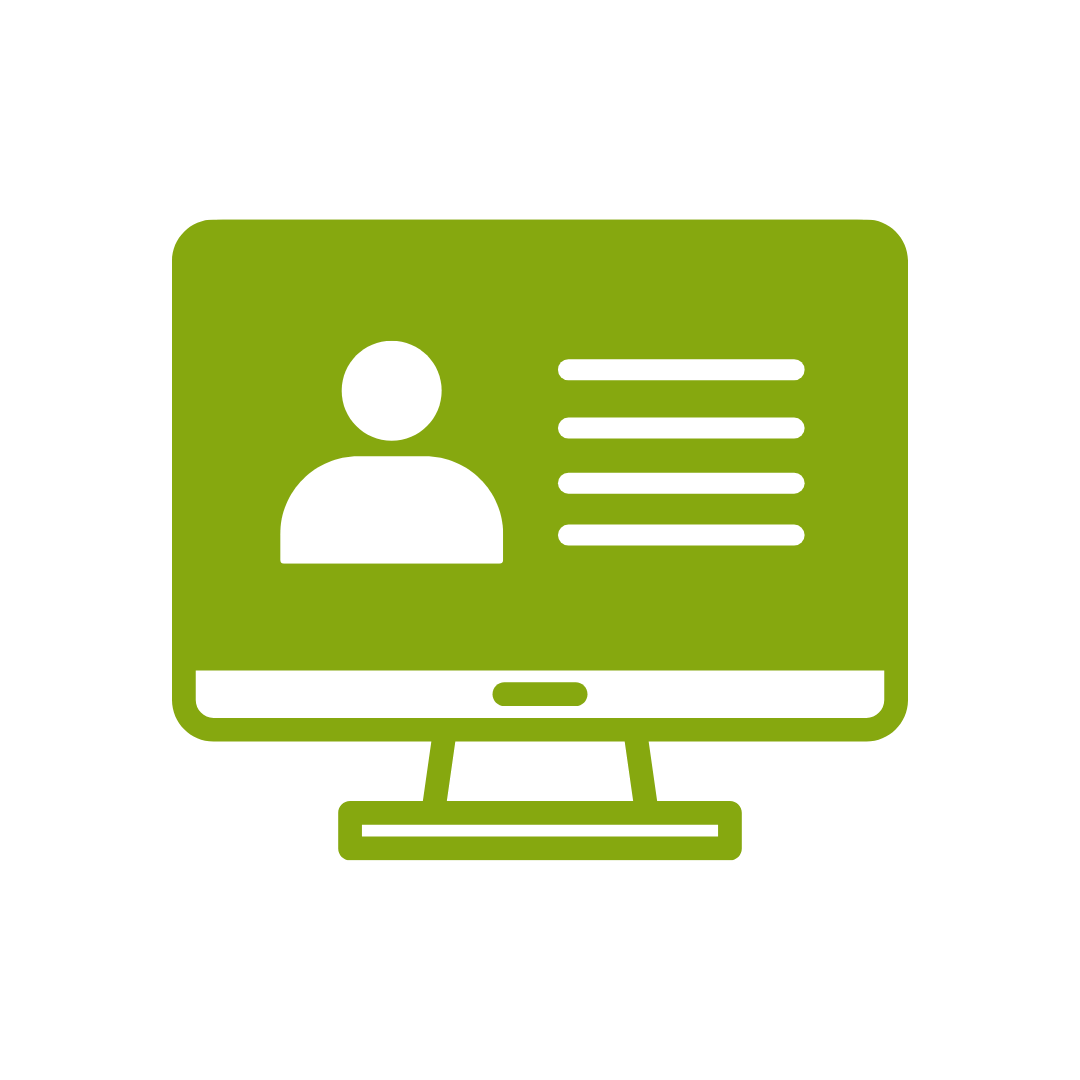
12-months access to the unique REACH Future Proofing Personal Development Dashboard with personally curated learning to develop agility to adapt to different people tasks and situations.
In this Office 365 Word Essentials training course running in Atlanta, Austin, Baltimore, Birmingham, Boston, Charlotte, Chicago, Dallas, Houston, Jackson, Los Angeles, Manhattan, Miami, New York, Orlando, Philadelphia, San Antonio and Seattle, participants will learn how to share and upload documents, open and close documents and print documents.
Participants will also learn how to edit the document in the browser, open the document in Word, edit the document in the browser, format fonts and much more.
After completing this course, participants will have learned to:
Topic 1
Getting Started
Topic 2
Font Formatting
Topic 3
Welcome to Office 365 Web Apps
Topic 4
Formatting Paragraphs
Topic 5
Viewing Web App Documents - Part 1
Topic 6
Working with Styles
Topic 7
Viewing Web App Documents - Part 2
Topic 8
The Insert Tools - Part 1
Topic 9
Editing in the Browser
Topic 10
The Insert Tools - Part 2
Topic 11
Basic Editing Tasks
Topic 12
Wrapping Up
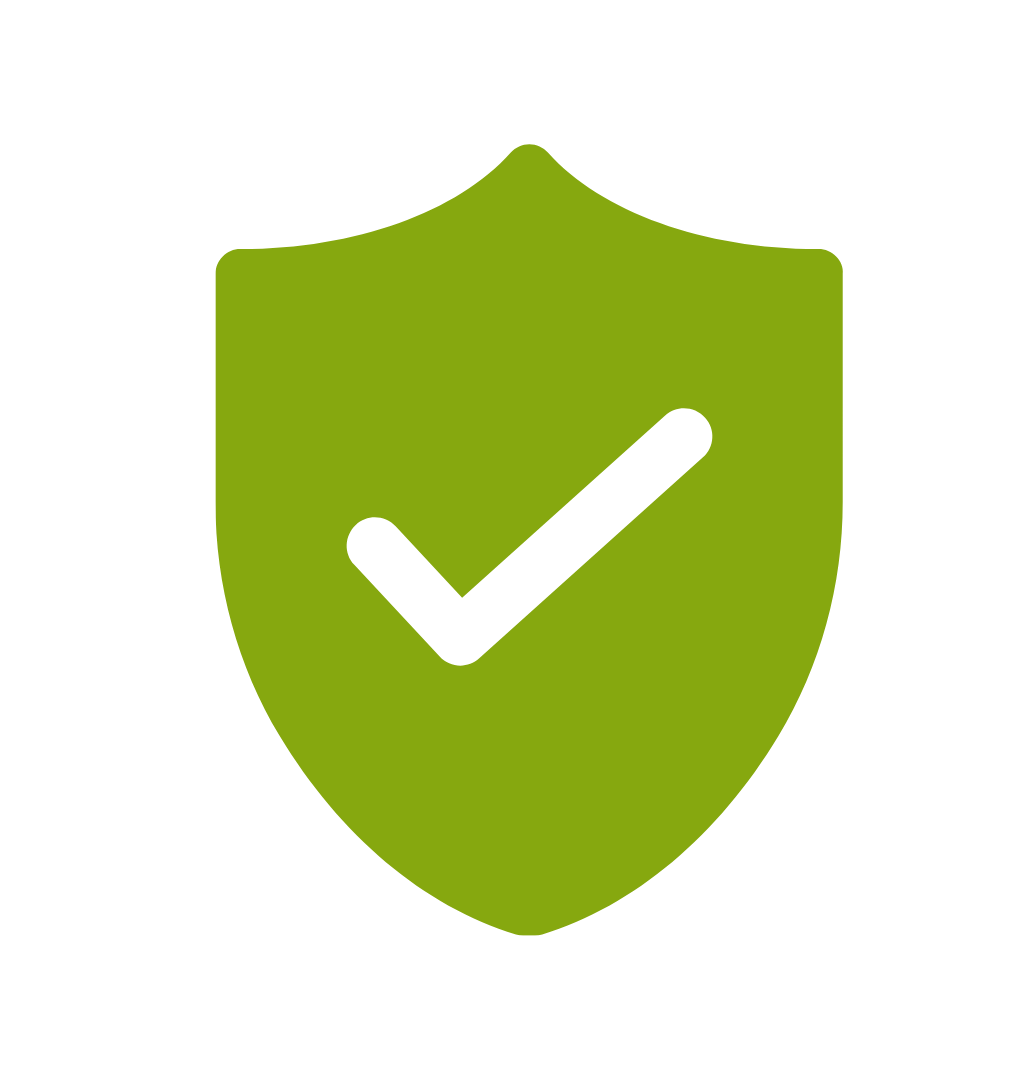
If you’re not happy with the outcomes from
the course we offer a money back guarantee
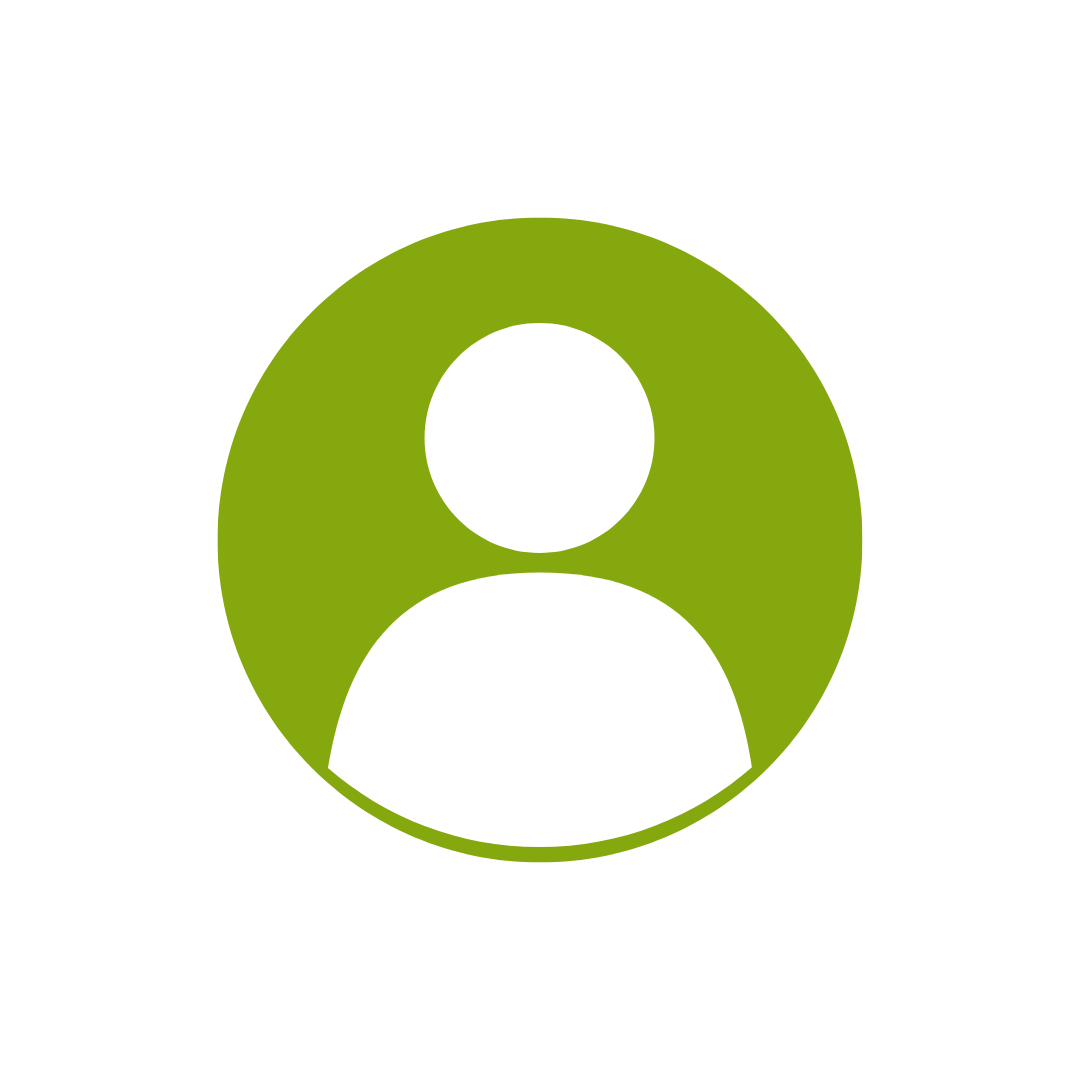
For every participant
valued at $199 each
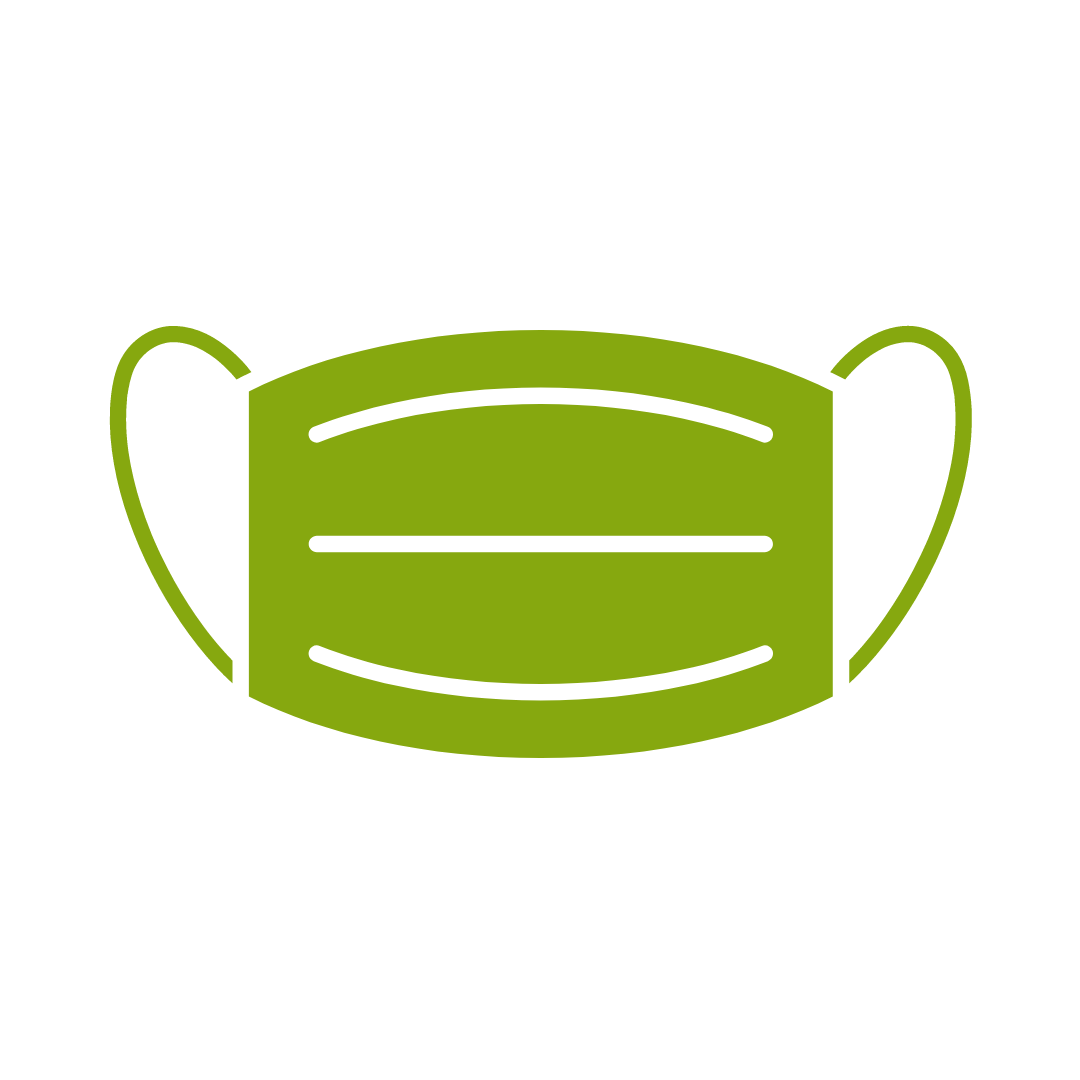
No one left behind
with our 1/2 price re-run promise
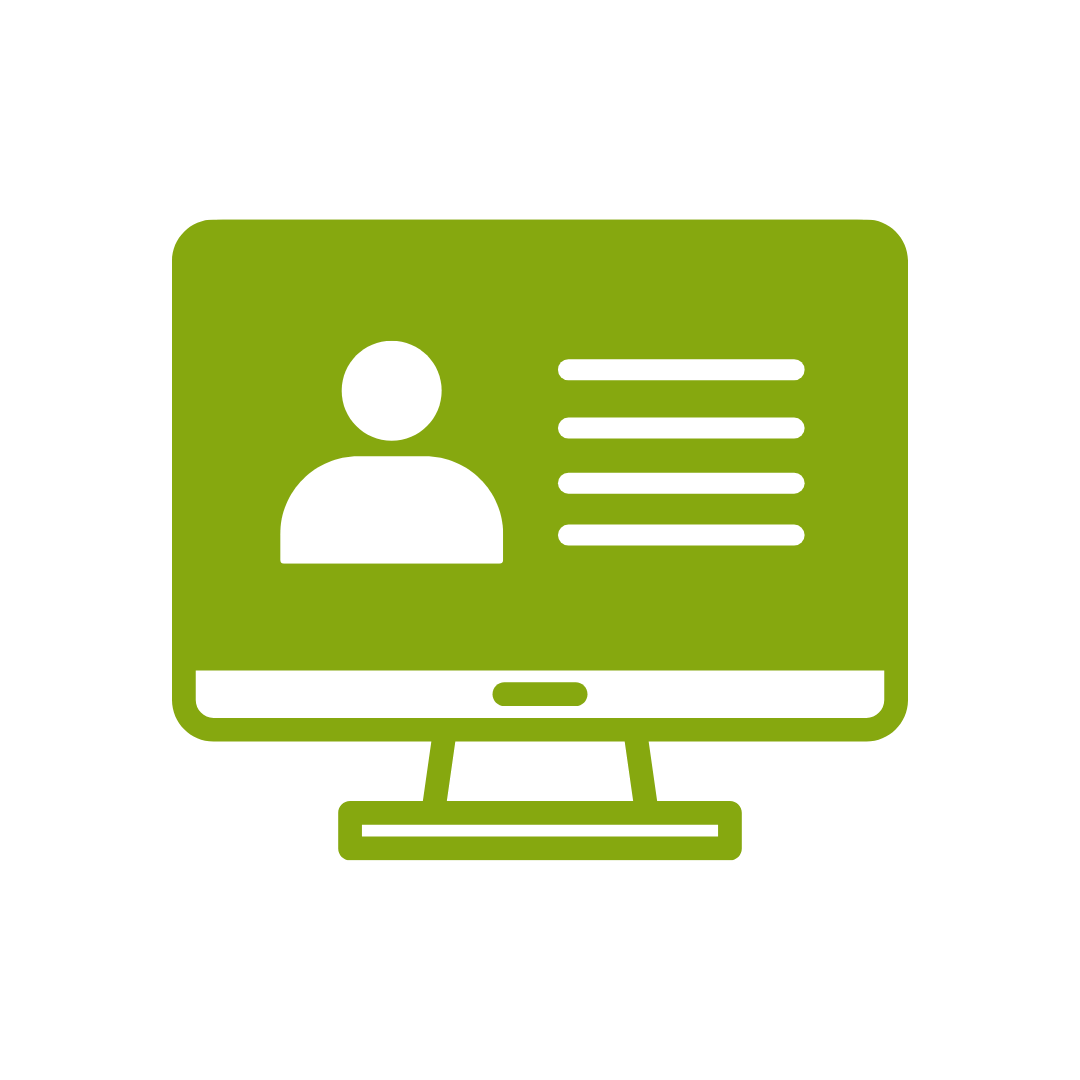
12-months access to the unique REACH Future Proofing Personal Development Dashboard with personally curated learning to develop agility to adapt to different people tasks and situations.


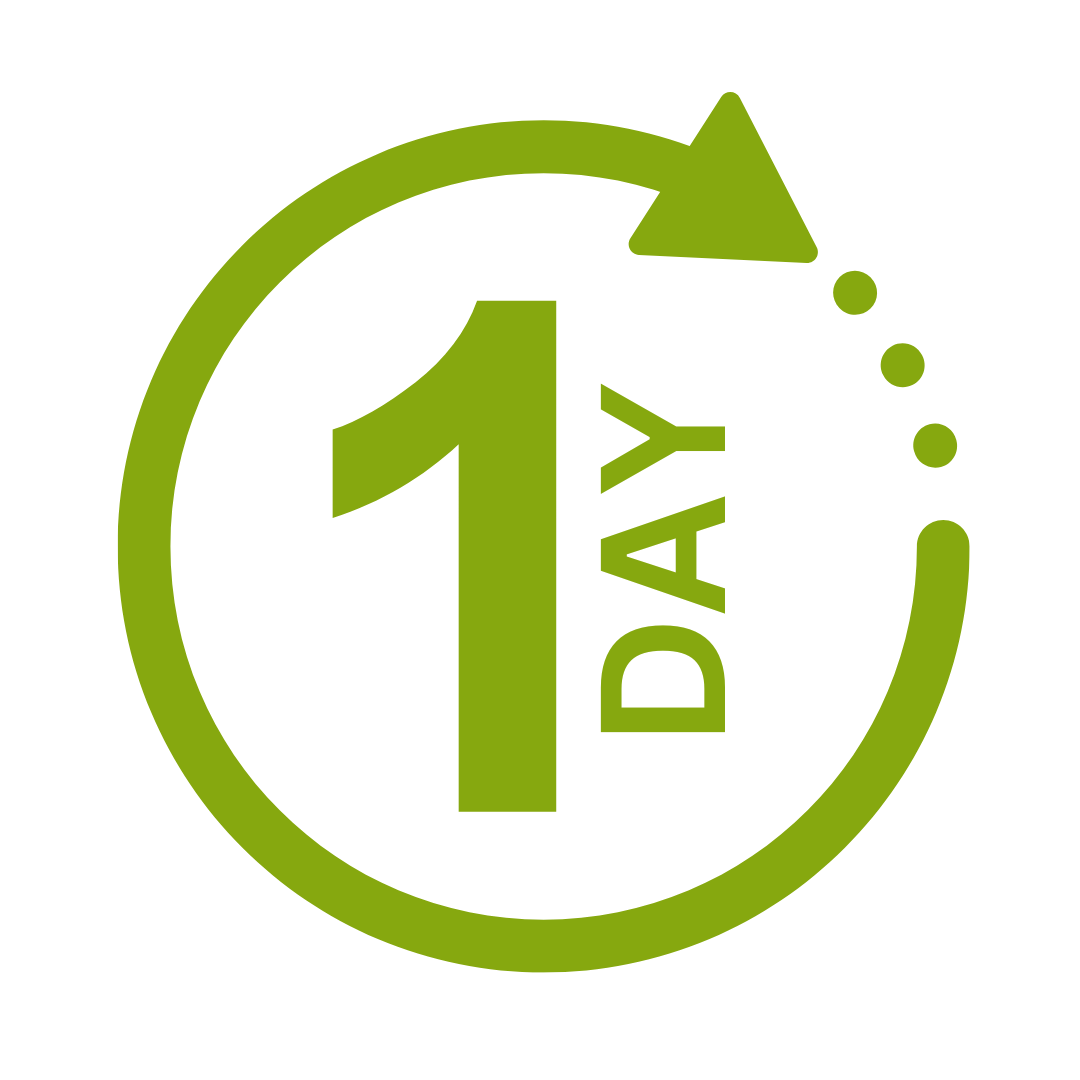

We take care of all of the details, so you don’t have to:
At the completion of training participants are encouraged to create an action plan, and invite an accountability buddy via their Orgmenta App.
In your Training Management Centre you have transparency to the action plans so you can see what people are going to do differently.
Our systems and people make it easy to identify how you’ll be able to measure impacts and then report on the success in the weeks or months after training.

It’s surprisingly easy to make it so that your system can automatically be up to date with all the training record details you need.
The most important foundation for communication and building meaningful relationships is listening, develop your skills with this micro eLearning course.
Not exactly what you needed? Try other courses in the MS Office Apps Courses Category
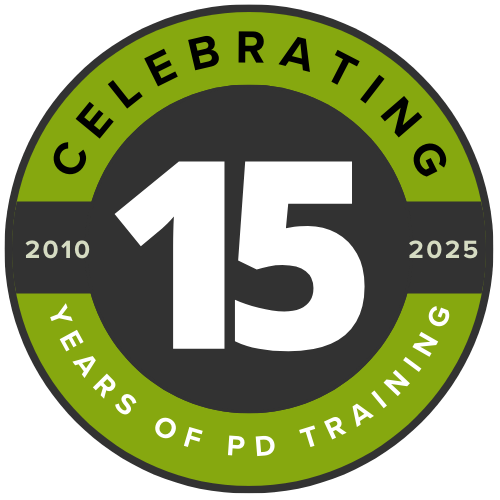
Supporting leaders and teams around the globe, we're proud to mark 15 years of growth, innovation, and success. Thank you for being part of the PD Training journey. The future is looking bright!